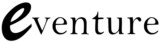Facebook pages can generate a lot of traffic for any business, especially if you use it as part of an overall marketing plan. But even simple tasks are a little confusing for the uninitiated. Use this guide to help with:
• Setting Up A Facebook Page
• Making Someone an Admin
• The Different Admin Roles
How to create a Facebook page
When creating a brand page to market your business you have to use your own personal Facebook account to do so.
Follow these simple steps to create a page for your brand:
- Log in to your Facebook account.
- On the left hand side of your news feed you should see the ‘Pages’ menu. Within this menu click ‘Like Pages’, this will take you to a new page.
- On the new page you should see a green tab to the right hand side saying ‘+ Create Page’.

- Once you’ve clicked on ‘+ Create Page’, you will be taken to a new window where you can select what your page is going to be about. If you’re making a brand page then click the icon which says ‘Brand or Product’, you will then be allowed to select a category for which your brand/product fits under and then you can enter your brand/product name.
- Once you have entered the above details you will then be taken to a page where you can upload your profile picture, edit your ‘about’ section, create your Facebook web address and enable advertising.
- After filling in the above details you will be sent to your brand new Facebook Page, just like your personal Facebook account you can post, comment and like but this time you will be doing this as your brand.
For clients on our marketing program, you can sit back and relax as we will set this up on your behalf.
How to make some an admin on your Facebook page
If it’s not just you in charge of your brand then you can allow others to be in control of your page by allowing them to become an admin user.
To make someone an admin of your page all you have to do is:
- Click on the page you wish to make someone an admin of.
- Make sure that the person has already liked your page, if not you won’t be able to make them an admin.
- Click the edit page tab on the right hand side of you page.

- Click on Admin Roles.
- On this page there is a field where it says ‘Type a name or email’, enter in the desired person’s name then click save.

Once you have completed the above, the selected person should become an admin of your page, it’s as easy as that!
Admin Roles
Facebook has introduced a scheme where you can select the admin role you want to assign to each user. This handy option has been designed so you can allocate different business roles to each user so that they can only access what they need.
There are five different roles which can be assigned: Manager, Content Creator, Moderator, Advertiser and Insight Analyst.
Below is a table from Facebook which outlines what each admin role allows.
You can assign which user has what role by doing the following:
Click on Edit page on your Facebook Page > Click ‘Admin Roles’.
Under each admin will be a drop down menu of the five roles, simply select a role and click save.
Every time you add a new user the ‘Manager’ role is the default setting for each admin user, you can change this in the admin role panel as described above.
The Manager role is essential. Any manager has total control of the account – it means they can revoke permissions even if you were the one who set up the page. But also, if a page loses access to a manager’s account, you effectively lose control of your page.
Hopefully this simple ‘How to guide’ can prove helpful when setting up your own Facebook page. If you have any questions, handy tips or pointers for starting up a Facebook brand page then feel free to leave a comment below.